 |
(on Wikipedia)
https://www.blackmagicdesign.com/ca/products/davinciresolve/
A video editor, and more; too much more.
A terrible initial impression; it requires some patience, watching a tutorial and following instructions. Don’t wander around; don’t use strange features, and stay in the “Edit” view!
—
- 1 Usage and troubleshooting
- 1.1 [unsolved] – Cannot import opus audio
- 1.2 [unsolved] – Audio wavforms don’t appear
- 1.3 Startup slow on “Looking for control surface”
- 1.4 “Your GPU memory is full.”
- 1.5 Moving your DaVinci Resolve database
- 1.6 Renaming a DaVinci Resolve project
- 1.7 Moving project folders (Media Pool)
- 1.8 Moving your DaVinci Resolve data folders
- 1.9 TODO – Using a macro keyboard
- 1.10 Move all clips from the playhead position to the right
- 1.11 Convert a mono audio track into stereo
- 1.12 Can’t drop a transition either at all or on both clips
- 1.13 Keyframes aren’t adjusted to clip length
- 1.14 Using an SVG file as-is
- 1.15 Share media files between projects (Power Bins)
- 1.16 Pasting to a new track
- 2 Resources
Usage and troubleshooting ∞
-
Helpwill let you type in a term to find it in the menus.
[unsolved] – Cannot import opus audio ∞
2023-03-30 – 18.1.4
Fucked if I know. I can’t comprehend why opus wouldn’t be supported after all this time.
[unsolved] – Audio wavforms don’t appear ∞
2023-03-30 – 18.1.4
Fucked if I know.
- https://youtu.be/LOY24olEfvE
- https://youtu.be/Q3RFHur2bkU
-
https://forum.blackmagicdesign.com/viewtopic.php?f=21&t=164511
Startup slow on “Looking for control surface” ∞
Reproduced:
- 2021-03-17 — 17.1.0.0024
-
2021-03-17 — 17.0.0b.0033
—
- Exit
-
Open an administrator terminal
"%ProgramData%\Blackmagic Design\DaVinci Resolve\Support\setupfirewall.bat"
-
Re-launch
“Your GPU memory is full.” ∞
Your GPU memory is full.
Try reducing the timeline resolution
or the number of correctors.
Seen 2021-03-31 on DaVinci Resolve notes 1
A 32 MB jpeg gave me this error.
Workaround: Resize it before adding it to my media pool.
Moving your DaVinci Resolve database ∞
- Open DaVinci Resolve
- TODO – At the project select screen, there is a listing of storage on the left
- Add a new one, specify the folder you want.
- Exit DaVinci Resolve
- Manually copy the projects folder over
- Open DaVinci Resolve
-
TODO – Switching between the two storage devices, delete whatever you want from either locations.
Renaming a DaVinci Resolve project ∞
- Note the folder it is located in.
- Disconnect it.
-
Reconnect it
- Locate the folder you noted earlier.
- Specify the new name.
Moving project folders (Media Pool) ∞
Your “Media Pool” is the set of media (e.g. audio or image files) stored on your disk. If you move this folder (e.g. with explorer), every project’s reference to them will break! DaVinci Resolve doesn’t have a simple feature to manage this, because they are morons.
For each project, for each media item (yes, for fucking real!) do:
- Open the project (see Moving your DaVinci Resolve data folders if necessary)
- At the bottom, select “Media”
- (For each media item)
right-click > Replace Selected Clip-
Browse to the item and select it.
Moving your DaVinci Resolve data folders ∞
(Menu) > DaVinci Resolve > Preferences
-
Media Storage: Media Storage Locations
- (Note if the item has Direct I/O set)
- Remove the old path
- Add the new path
- Set or unset the Direct I/O
-
Audio Plugins: VST Effects
- Remove the old path
- Add the new path
-
Audio Plugins: Setup External Audio Processes
- Remove the old path
- Add the new path
-
General: LUT Locations
- Remove the old path
- Add the new path
-
User (the top tab) > Metadata: Metadata Presets
- (For each item)
- Remove the old path
- Add the new path
- (fiddle around; I don’t use this feature so I don’t know how it works)
TODO – Using a macro keyboard ∞
autohotkey script
; https://forum.blackmagicdesign.com/viewtopic.php?f=21&t=98289 #NoEnv ; Recommended for performance and compatibility with future AutoHotkey releases. #Warn ; Enable warnings to assist with detecting common errors. SendMode Input ; Recommended for new scripts due to its superior speed and reliability. SetWorkingDir %A_ScriptDir% ; Ensures a consistent starting directory. #MaxHotkeysPerInterval 200 #if WinActive("ahk_exe resolve.exe") Wheelleft::Right Wheelright::Left return
Move all clips from the playhead position to the right ∞
One of:
Timeline > Select Clips Forward(oralt-y) and thenleft-click-dragto move them.-
You can press
upordownto jump clips, and then press+or-and type the amount of time you want to shift it.
Convert a mono audio track into stereo ∞
Say you have a track which only plays on the left speaker, and you want that same track to also play on the right.
- Edit Mode
-
Go to your bin where the audio clip is, or find it in the timeline if you’ve already been using it
- If you change it in the bin, it will not be applied to entries in your timeline.
right-clickthe clip >clip attributes- Audio >
- For the item, in the “Format” column, change it to
[Stereo] - (A new Source Channel entry appears)
-
For the new Source Channel, switch it to the same one:
[Embedded Channel 1]
Can’t drop a transition either at all or on both clips ∞
Take the two clips and turn them into a compound clip. Split them where you want the transition, and apply it there.
Or shorten the clips where they meet, by the number of frames you want the transition to be. Transitions are default 30 frames, so you’d need your left clip to have 15 frames shortened on its right, and your right clip 15 frames shortened on its left.
You shorten clips by dragging their edge, or you can click on the edge to move your playhead there, then press = and then something like 15 for +15 frames or -15 for -15 frames. Then you can control-shift-[ or control-shift-] to ripple cut.
I don’t know why this doesn’t “just work”. I don’t care about the science of frames, that makes no sense.
Keyframes aren’t adjusted to clip length ∞
If you pull in the left or right, you fuck everything up. A keyframe might get lost outside of the clip somewhere and not work right. You have to manually move your keyframes either before you shrink or after you expand. Pathetic.
Using an SVG file as-is ∞
-
right-clickyour media pool > New Fusion Composition- If you are unable to, then:
- On the edit page (
shift-4) - Look at your Effects list
- Drag “Fusion Composition” into your timeline.
right-clickon that new item > Open in Fusion Page- Note that if you do it this way, then once you’re done you’ll need to drag the item from your timeline back into your media pool (or Power Bin).
- You should probably
right-clickthe canvas > Scale > 100%
- Fusion > Import > SVG… (and select your file)
-
At the bottom Nodes area you will see a new stack with your SVG. To its right is a grey square.
click-dragit to the left side of the rectangle labeled “MediaOut1”. You will see a line appear, and when you let go it will snap that line between the two.- The left side of MediaOut1 is a yellow triangle pointing into it.
-
left-clickMediaOut1 and press1to put it on LeftView- Or
right-clickMediaOut1 > View On > LeftView
- Or
-
You may now return to your DaVinci Resolve’s Edit Mode and use this SVG like an image.
- Why is it this hard? Who the fuck knows.
You may want to fiddle with two things:
- Click the main SVG node. In the inspector, select the top “Image” tab. Fiddle with the width/height.
-
Add a transform node in-between your SVG and MediaOut1, and change the size slider.
You may want to make multiple Fusion Compositions for your SVG with different size ranges. I make a medium and a small so that when I scale them they will look good.
Notes which didn't work
- Switch to the Fusion mode (bottom button)
- Fusion > Import > SVG…
- Don’t specify a size for the SVG, just
clickOK. - Locate the object (stack) in the Nodes section. It will be a group of rectangles with the name of your SVG (without spaces)
-
left-clickand press1- Or
right-click> View On > LeftView
- Or
-
At the top-right is the Inspector, where you can change its attributes.
- For fuck’s sake it doesn’t let you change the dimensions and link the width/height so they stay in ratio.
- Manipulate all SVG nodes at the same time
middle-click-dragthe bottom Nodes canvas to give you some free space.left-click-dragyour stack somewhere out of the way.- If you feel you need to optimize the SVG for some reason, you would
right-clickyour stack > Expand Group (orcontrol-e) and check if you can delete any unnecessary elements. -
left-clickthe stack or individual nodes within it,right-click> Copy- Or
control-c
- Or
- Open up a text editor
- Search for
PolylineMaskand replace it withsPolygon - Select all the text in your text editor, and copy it
- Return to DaVinci Resolve
-
right-clickthe Nodes canvas >Paste- Or
control-v
- Or
- Create an sMerge node
- Have all your SVG nodes merged into it.
- Manipulate the attributes of that sMerge node and it will apply to all elements being merged into it.
expand
right-click > Add Tool > Composite > Merge
oh fuck it, this is a pain in the ass and I don’t understand it.
Share media files between projects (Power Bins) ∞
- Edit your project
-
Locate your Media Bin area.
- At the top-left of DaVinci Resolve, it is the area with all your media clips, likely labelled “Master”
- Click the ellipses (…) at its top-right > Show Power Bins
-
You can
drag-and-dropitems from your media pool into that.
However, I recommend you drag-and-drop the folder with your media directly from explorer/finder into that Power Bins “Master” entry. Give it a moment to link up all those files. Then right-click the new Power Bins entry you made > Automatically Resync Media Files.
2025-02-28 – 19.1.3 – It doesn’t seem to work at all (or consistently) with images.
Pasting to a new track ∞
Say you want to duplicate something long and move it somewhere else, make it shorter, and put it between some stuff. Like fucking everything else, this is stupid.
There is no way to select the grey space where you want something to go, then right-click “paste to fit”.
- On the timeline, select your item and
control-cto copy - On the left you have the column of different video tracks.
right-clickand “Add Track” -
For your new track you will see three icons underneath its name. The middle one is “Auto Select”.
alt-clickit.- This will de-select the auto select for all other tracks.
- Move your playhead to the new location, and
control-vto paste what you copied. -
For your new track you will see three icons underneath its name.
alt-clickthe middle “Auto Select” icon.- This will re-select the auto select for all other tracks.
- Then
left-clickthat same icon to re-enable “Auto Select” for that track. -
Note that if you wish to remove empty tracks,
right-clickwithin the column of video tracks and “Delete Empty Tracks”
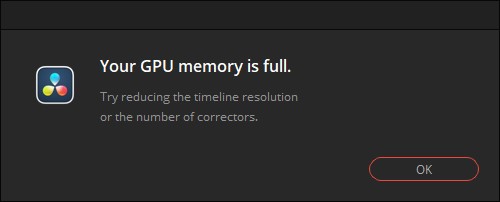


Fuck this piece of shit.
Yay it’s useful!
“Your GPU memory is full.”
Sigh.
Updated to 17.2. I couldn’t figure out what the build number was..
updated to 17.4.2.0009
updated to 18.0.3 although I had used various other versions on Windows 11 and perhaps Windows 10.
– updated to 18.1.4
– Added various notes on how to move data folders.
updated to 19.0.3
– Convert mono audio to “stereo”
Moved review notes to [[DaVinci Resolve notes 1]]