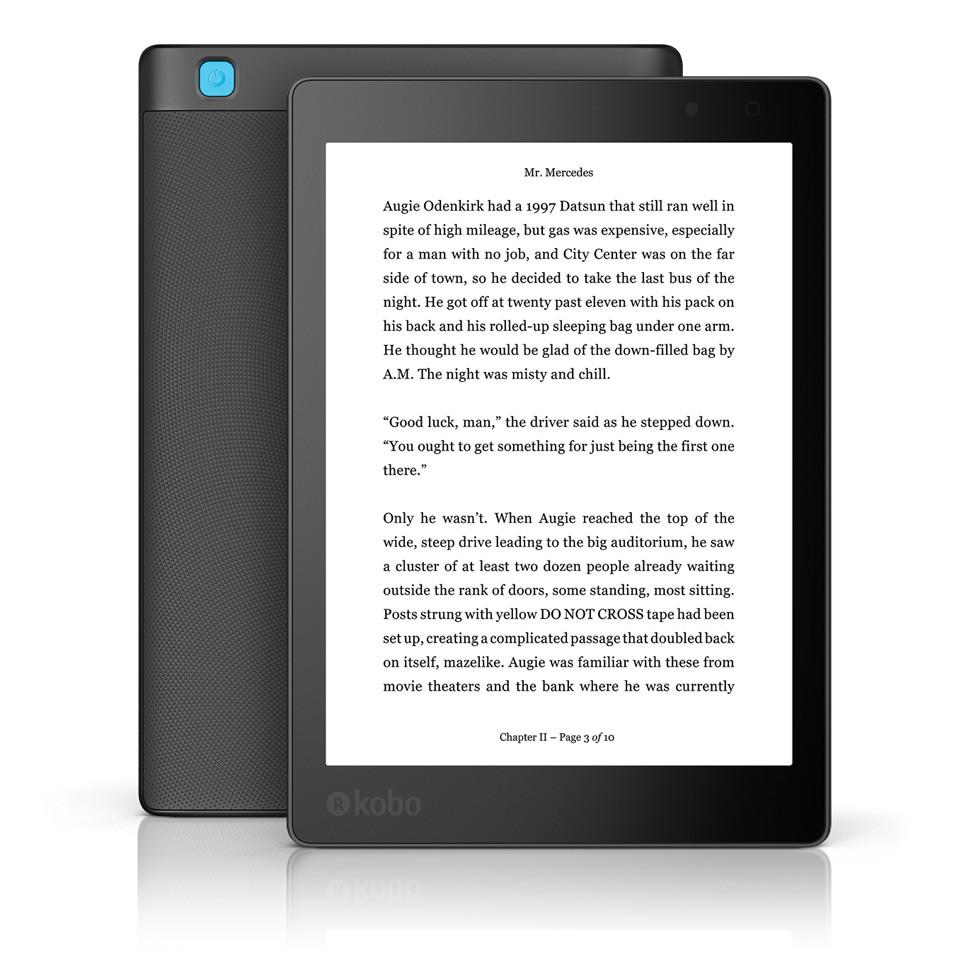|
(on Wikipedia - Apple silicon)
https://support.apple.com/en-ca/guide/macbook-air/welcome/mac
https://support.apple.com/en-us/111883
A laptop that's light and thin, with a long battery lifespan, quality display, and running a custom CPU and completely rewritten and optimized operating system.
You know, I'm fucking tired of the accordion of modifier keys; returning it and never trying macOS / Apple again.